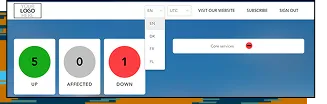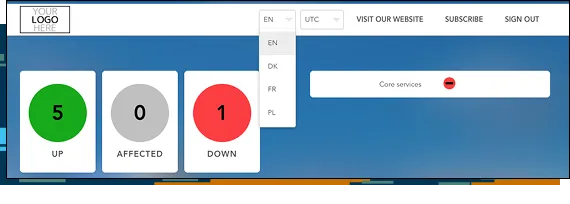Customize Your Incident Service Status Page with StatusHub
Use StatusHub to notify your audience of status changes, planned maintenance, and support updates with a branded status page. StatusHub enables you to personalize your incident management communication, building reputation and trust. Whether for internal team members or external audiences, you can choose a private or public page to keep your customers informed of updates.
-
Company Branding
Showcase your brand by choosing your colors, uploading your logo, and customizing the background to create a unique, branded status page design. This platform customization also allows end-users to feel more connected with your company.
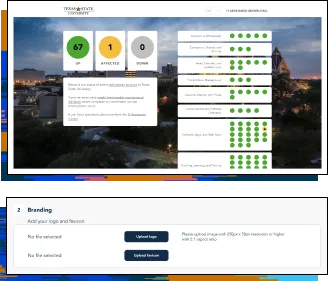
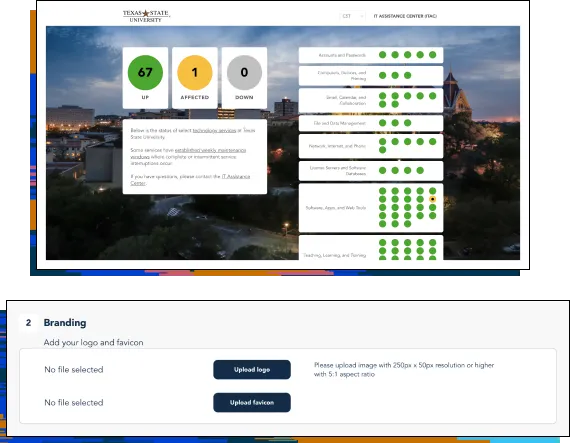
-
Flexible Layout Options
Customize your status page with flexible layout options, including dynamic event card layouts, the ability to show only affected services in the history, and the choice between list or calendar history view for incidents and events. The status page is also mobile-friendly, ensuring a smooth experience on any device.
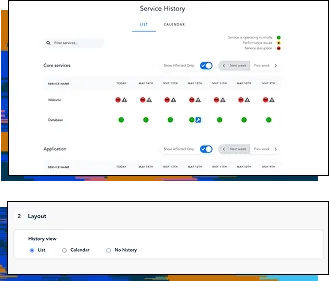
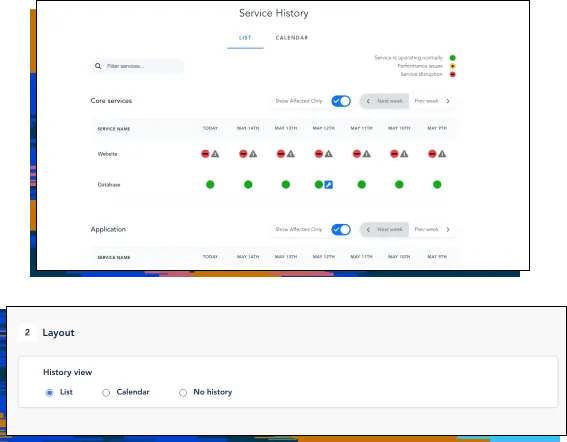
-
Custom Domain & SSL
Leverage your custom domain for status pages instead of the generic xxx.statushub.io. Customize the email notification sender address to publish updates in a more personalized and professional manner. As part of the setup, we add SSL for all custom domains.
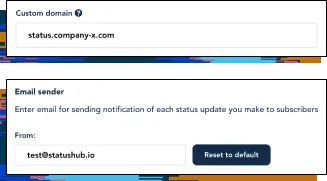
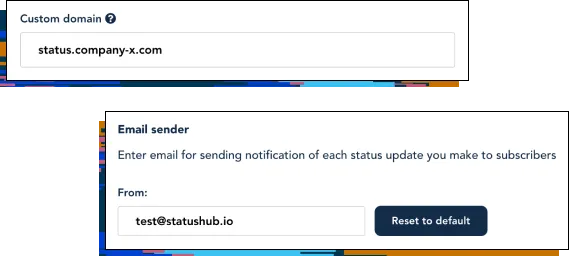
-
Multilingual Status Pages
Communicate with your audience in their preferred language to ensure efficient use of resources while responding to an incident.