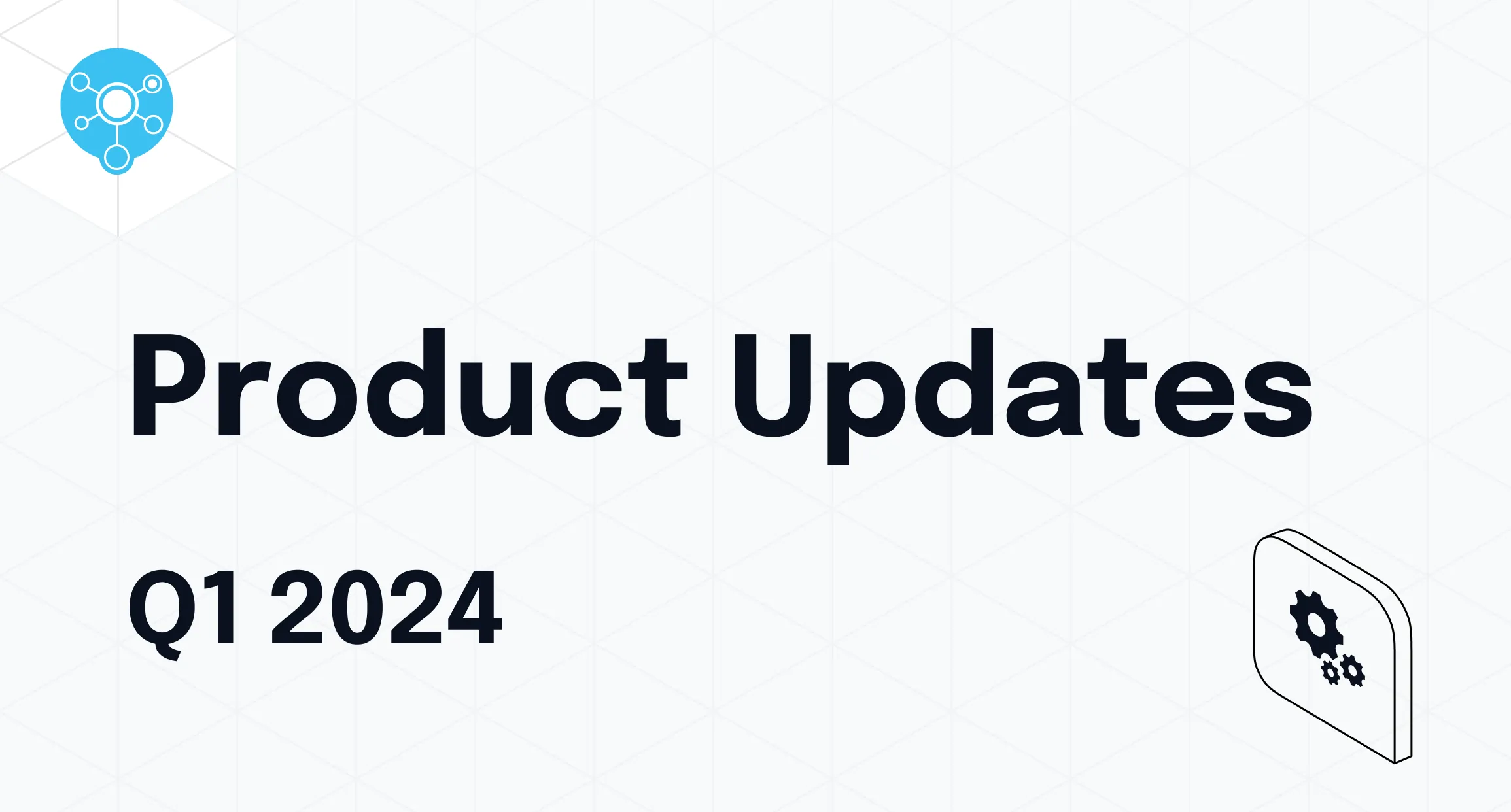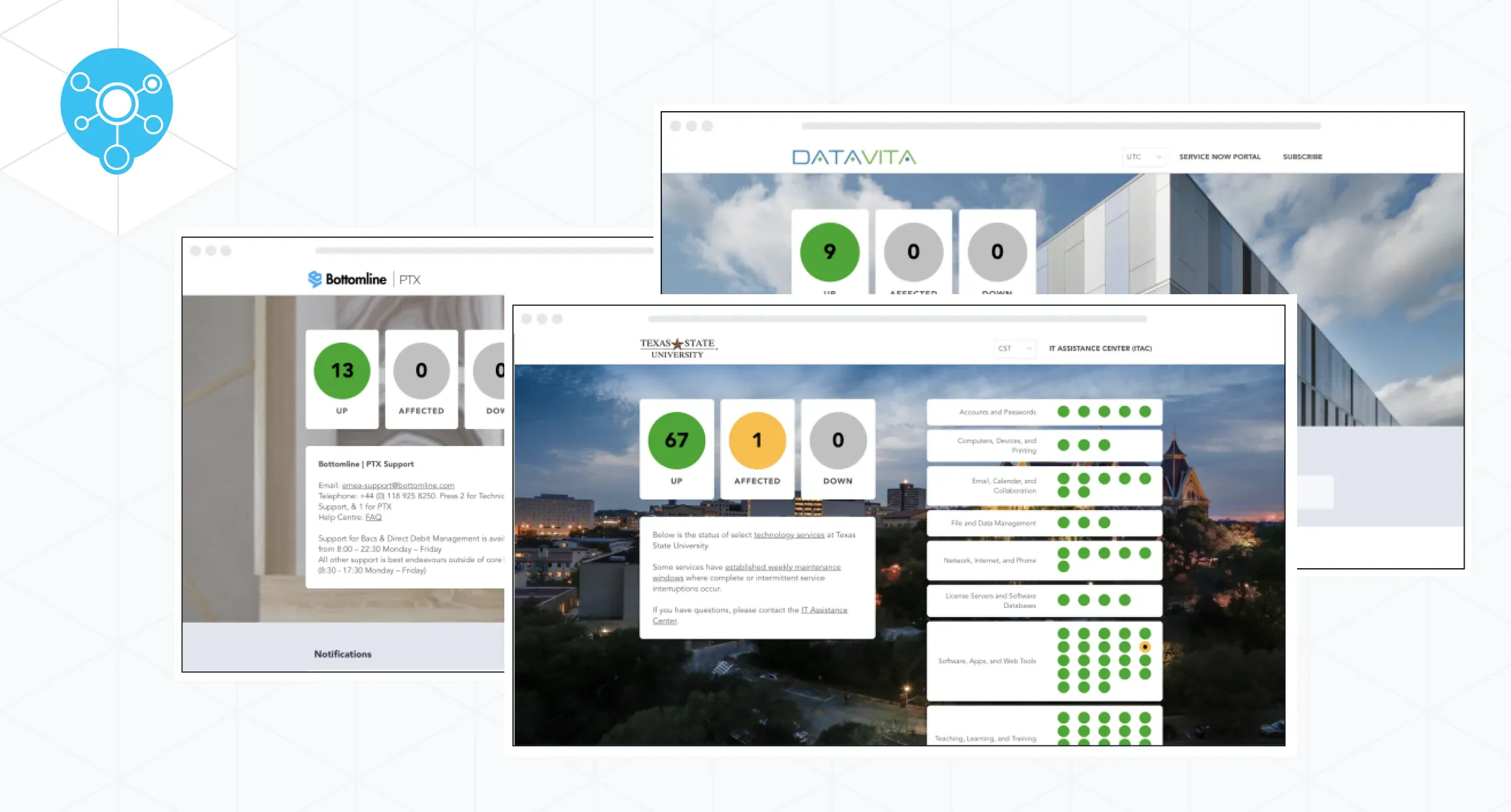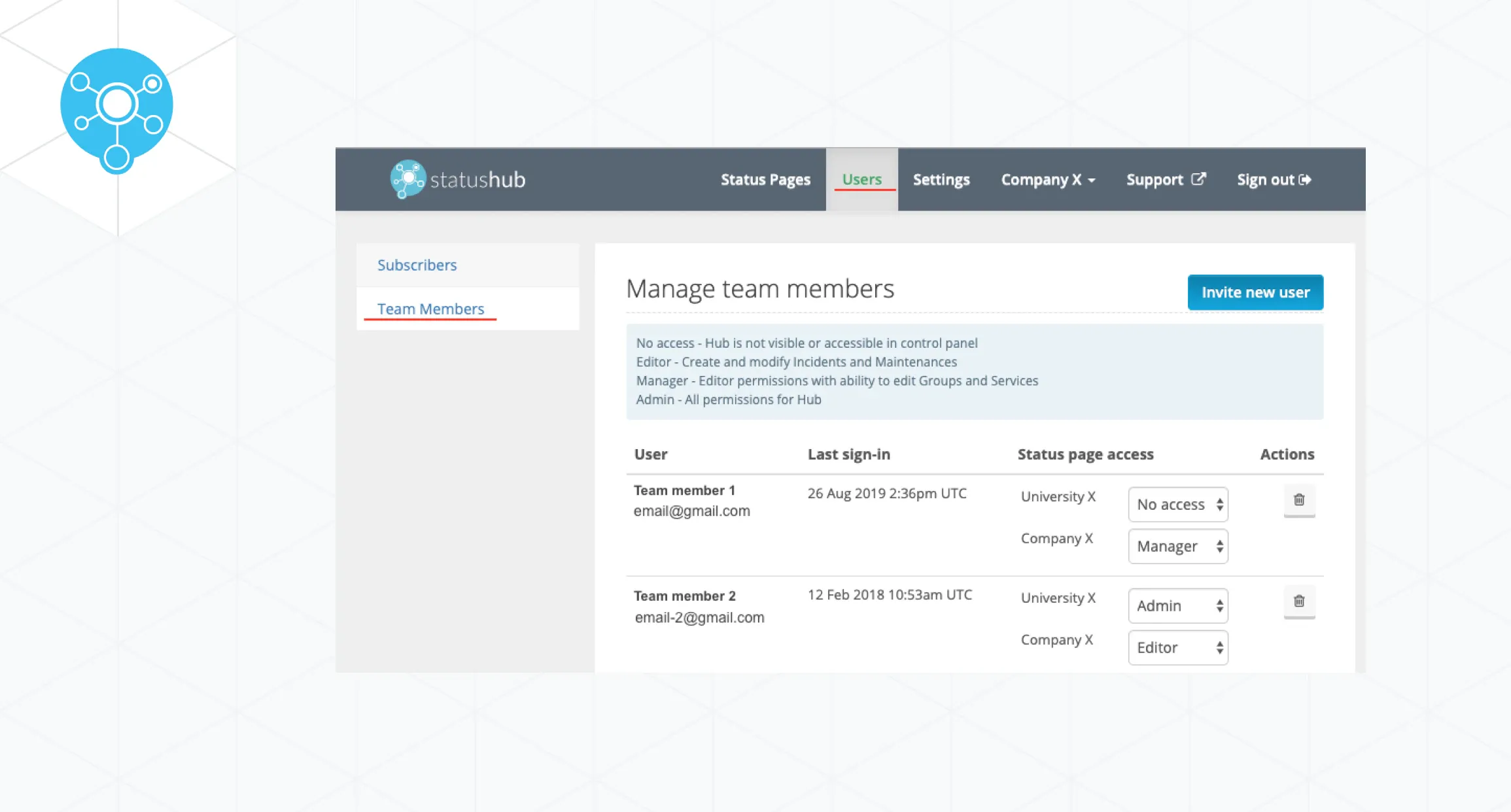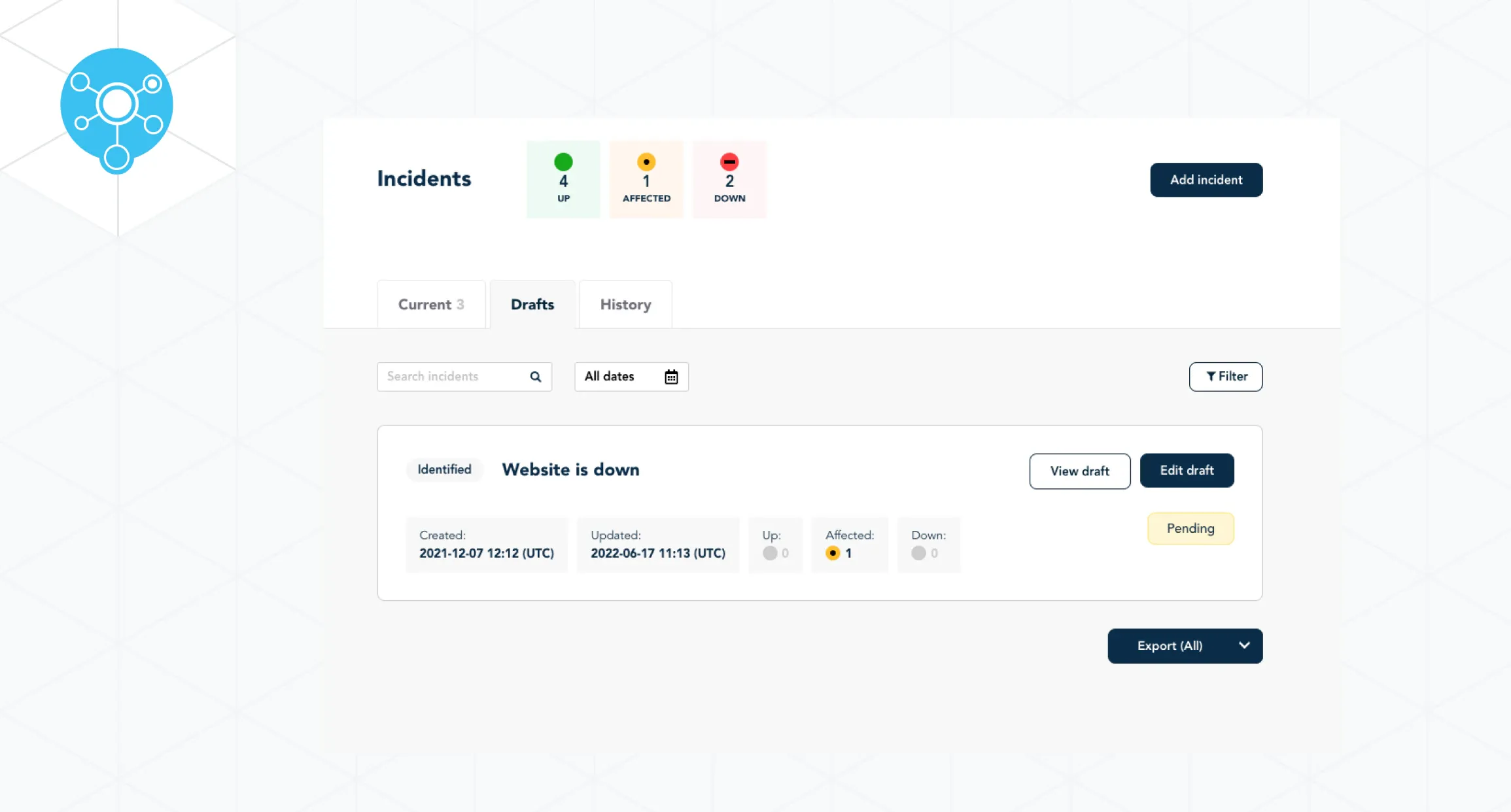Control panel changes:
1. The recurring events scheduler for new CP2 accounts is improved
We improved the way you can edit the scheduled recurring maintenance events.
While editing the event you now have two options to choose from: “Edit single event” or “Edit this and all following events”. When you select “Edit single event” - only this specific event will be changed. By selecting “Edit this and all following events” - this and all the following events will be changed.
You also can edit this and all following events from the specific future event. Or Stop scheduled events from specific future events - All future events will be removed.
You can find more information in this help doc: Recurring Maintenance.
2. Additional scheduled notifications options are available now
There are now more options to choose from when you schedule notifications for maintenance events.
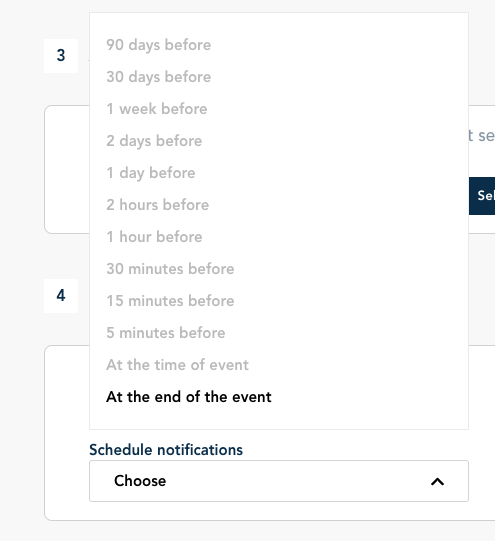
3. The source of the current session is now visible in the settings
You can check the source of the current session in the user settings.
If your control panel is protected with the password - the text “you are signed in with username and password” will be visible.
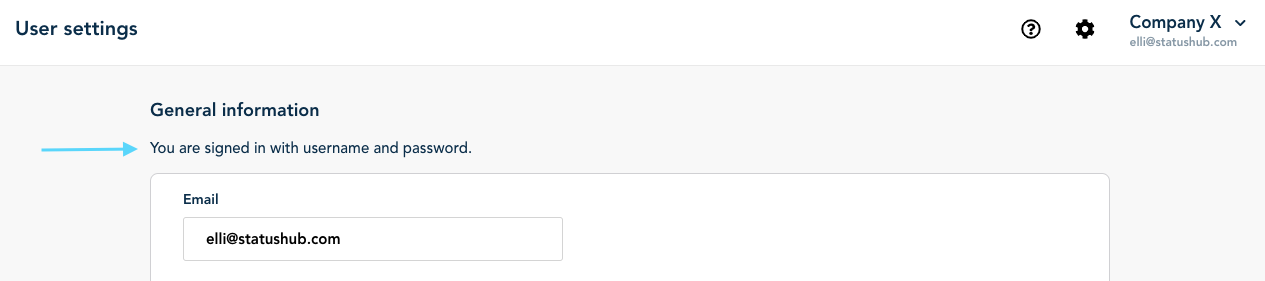
If you have SAML enabled, you will see the other text: “You are signed in with SAML.”
4. The uptime widget appearance was updated
We’ve updated the appearance of the service status widgets. Currently, you can use 3 different types: the Standart widget, the Wide widget, and the minimal one.
Here is the comparison of two designs: the older one on the left and the new one on the right:
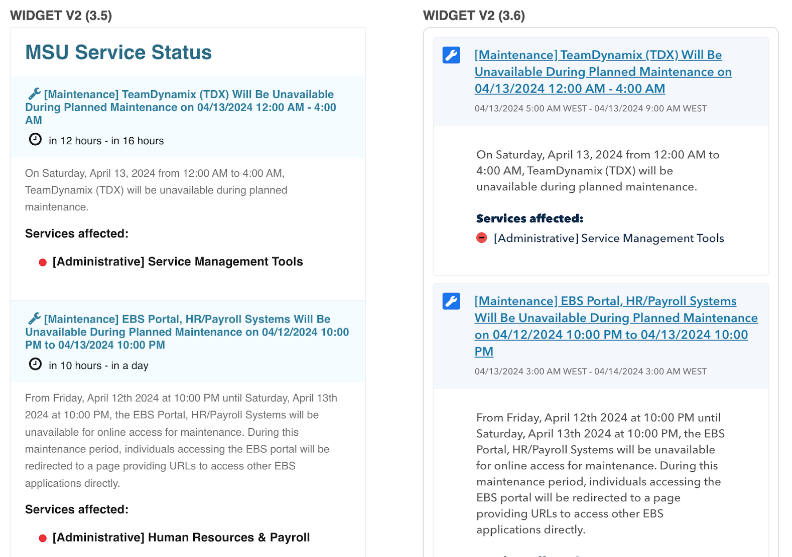
We also have developed a new look, based on the traffic light that is used on the status pages and the control panel. Here are two concepts:
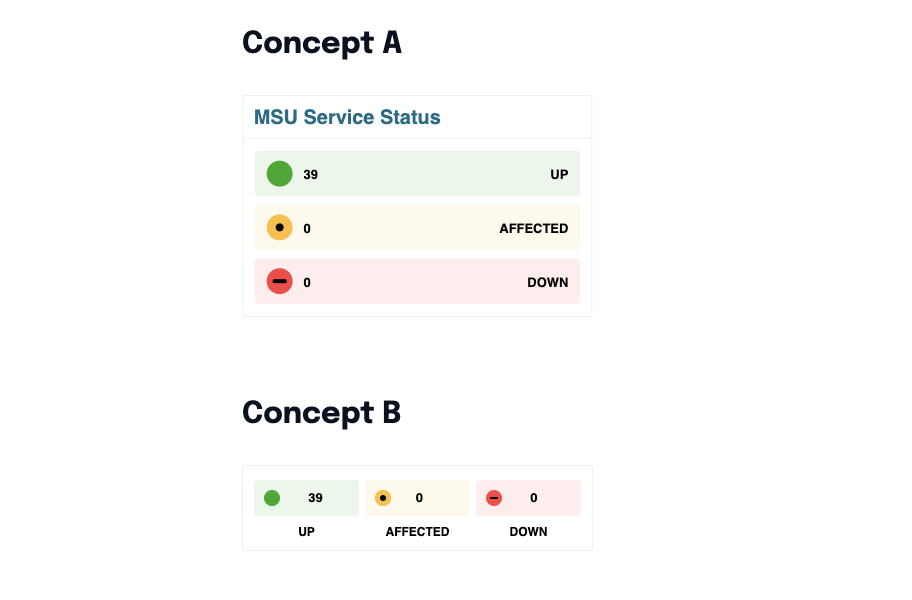
That’s just a starting point - we will develop much more. Have a look at all new versions here: Service Status Widgets.
5. Different wording of Maintenance notification for additional scheduled notifications
We received feedback from our customers, who pointed out that the email for additional scheduled maintenance notifications is always saying “New Maintenance” and is not changing in cases where it is no longer new.
As an example, a customer can set 3 scheduled reminders for a maintenance event. 1 week before, 1 day before, and 1 hour before. To receive each of these updates labeled as “new” was potentially confusing to end-users.
However, the change for this was not straightforward due to how StatusHub sends emails. A large update to the underlying template system for emails had to be made.
Various headings for the emails were updated. In most cases, we also removed the word "new" as it was redundant.
The following are examples of what the updated wording now looks like:
Maintenance Details
Maintenance Details - 1 day notification
Maintenance Details - 1-hour notification
Maintenance Details (Updated)
Maintenance Details (Updated) - 1 day notification
Maintenance Details (Updated) - 1-hour notification
Recurring Maintenance Details
Recurring Maintenance Details (Updated)
6. We have updated the account SAML settings UI
For background, we built the new version of the control panel (CP2) so that it can be used and tested in parallel to the existing version (CP1) by our customers while they make the transition. This was achieved by building CP2 to operate in a hybrid mode where it uses and shares the existing CP1 SAML connections.
However to go ahead and enable CP2 fully a new SAML connection needs to be created just for CP2. The main reason for this is that CP2 now uses a dedicated URL per account e.g customer.app.statushub.io instead of the shared URL for all accounts - app.statushub.io
To facilitate this process we have changed the layout for the SAML admin page. Also this is now consistent with the UI that is used for setting SAML on the hubs.
The SAML settings page is found via the drop down menu under the gear icon on the top right of the screen. The page is called 'General Settings'.
Most customers will only see two options on this page.
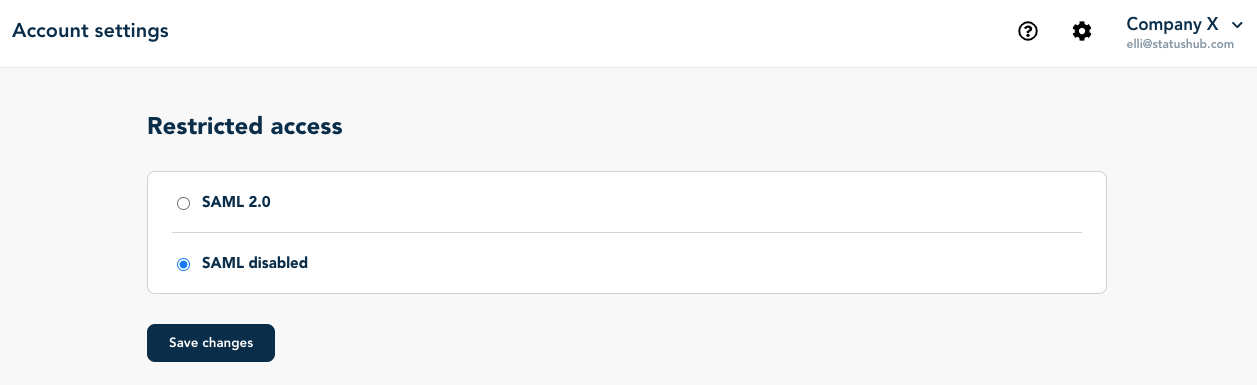
The other reason for the change was to provide a more clear option for the short-term change which is needed by our customers that are using SAML and have to transition from the old version of the control panel ( CP1) to the new version (CP2). In those cases we are contacting each customer directly with instructions and to provide assistance.
Finally, this update also provides us with the flexibility to add other SSO options in the future such as OAuth.
Changes on the status page:
1. A tooltip for MS Team subscriptions was added
We got some feedback that end-users were struggling to enable the MS Teams subscription method. So we made the help doc more accessible. Now you can click on the “i” icon to open a detailed guide.
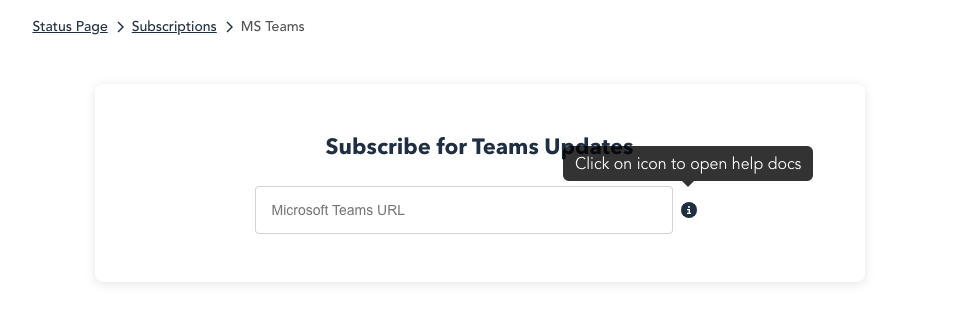
If you have any questions or feedback about this post please contact us.